Parallel Jobs
The real power of instance groups is revealed when multiple jobs are started, and they are assigned to different Tower nodes. To launch parallel jobs we will set up a workflow with multiple concurrent jobs.
Lab Scenario
To configure something meaningful we’ll make a quick detour into security automation here. During this lab we’ll focus on security compliance according to STIG, CIS and so on. Often these compliance rules are enforced by executing an Ansible task per each requirement. This makes documentation and audit easier.
Compliance requirements are often grouped into independent categories. The tasks can often be executed in parallel because they do not conflict with each other.
In our demo case we use three playbooks which:
-
ensure the absence of a few packages (STIG)
-
ensure configuration of PAM and login cryptography (STIG)
-
ensure absence of services and kernel modules (CIS).
The Playbooks can be found in the Github repository you already setup as a Project in your Tower.
Prepare the Compliance Lab
Create three Templates
As mentioned the Github repository contains three Playbooks to enforce different compliance requirements. First create these three templates and attach credentials using the awx CLI in the VSCode terminal:
[student@ansible-1 ~]$ awx -f human job_template create --name "Compliance STIG packages" \
--job-type run \
--inventory "Example Inventory" \
--project "Apache" \
--playbook "stig-packages.yml" \
--become_enabled 1
[student@ansible-1 ~]$ awx -f human job_template associate --name "Compliance STIG packages" \
--credential "Example Credentials"
[student@ansible-1 ~]$ awx -f human job_template create --name "Compliance STIG config" \
--credential "Example Credentials" \
--job_type run \
--inventory "Example Inventory" \
--project "Apache" \
--playbook "stig-config.yml" \
--become_enabled 1
[student@ansible-1 ~]$ awx -f human job_template associate --name "Compliance STIG config" \
--credential "Example Credentials"
[student@ansible-1 ~]$ awx -f human job_template create --name "Compliance CIS" \
--job-type run \
--inventory "Example Inventory" \
--project "Apache" \
--playbook "cis.yml" \
--become_enabled 1
[student@ansible-1 ~]$ awx -f human job_template associate --name "Compliance CIS" \
--credential "Example Credentials"
Create Parallel Workflow
To enable parallel execution of the tasks in these job templates, we will create a workflow. We’ll use the web UI because using awx for this is a bit too involved for a lab. Workflows are configured in the Templates view, you might have noticed you can choose between Job Template and Workflow Template when adding a template.
-
Go to the Templates view and click the
 button. This time choose Workflow Template
button. This time choose Workflow Template-
NAME: Compliance Workflow
-
ORGANIZATION: Default - click on the magnifying glass if necessary
-
Click SAVE
-
-
Now the WORKFLOW VISUALIZER button becomes active and the graphical workflow designer opens.
-
Click on the START button, a new node opens. To the right you can assign an action to the node, you can choose between TEMPLATE, PROJECT SYNC, INVENTORY SYNC or APPROVAL.
-
In this lab we’ll link multiple jobs to the START, so select the Compliance STIG packages job template and click SELECT. The node gets annotated with the name of the job.
-
Click on the START button again, another new node opens.
-
Select the Compliance STIG config job template and click SELECT. The node gets annotated with the name of the job.
-
Click on the START button again, another new node opens.
-
Select the Compliance CIS job template and click SELECT. The node gets annotated with the name of the job.
-
Click SAVE
-
In the workflow overview window, again click SAVE
You have configured a Workflow that is not going through templates one after the other but rather executes three templates in parallel.
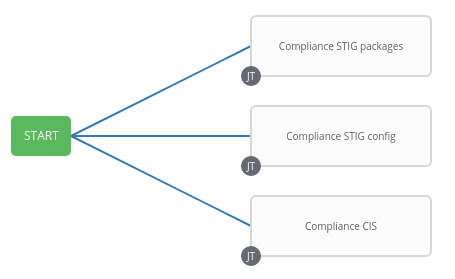
Execute and Watch
Your workflow is ready to go, launch it.
-
In the Templates view launch the Compliance Workflow by clicking the rocket icon.
-
Wait until the workflow has finished.
Go to the Instance Groups view and find out how the jobs where distributed over the instances:
-
Open the INSTANCES view of the tower instance group.
-
Look at the TOTAL JOBS view of the three instances
-
Because the Job Templates called in the workflow didn’t specify an instance group, they where distributed (more or less) evenly over the instances.
Deactivate a node
Now deactivate instance ansible-1 with the slider button and wait until it is shown as unavailable. Make a (mental) note of the TOTAL JOBS counter of the instance. Go back to the list of templates and launch the workflow Compliance Workflow again.
Go back to the Instance Groups view, get back to the instance overview of instance group tower and verify that the three Playbooks where launched on the remaining instances and the TOTAL JOBS counter of instance ansible-1 didn’t change.
Activate ansible-1 again by sliding the button to “checked”.
Using Instance Groups
So we have seen how a Tower cluster is distributing jobs over Tower instances by default. We have already created instance groups which allow us to take control over which job is executed on which node, so let’s use them.
To make it easier to spot where the jobs were run, let’s first empty the jobs history. This can be done using awx-manage on one of the Tower instances. From your VSCode terminal and as root run the command:
[student@ansible-1 ~]$ sudo -i
[root@ansible-1 ~]# awx-manage cleanup_jobs --days=0
deleting "2020-04-08 15:43:12.121133+00:00-2-failed" (2 host summaries, 8 events)
[...]
notifications: 0 deleted, 0 skipped.
[ansible-1 ~]# exit
Assign Jobs to Instance Groups
One way to assign a job to an instance group is in the job template. As our compliance workflow uses three job templates, do this for all of them:
-
In the web UI, go to RESOURCES→Templates
-
Open one of the three compliance templates
-
In the Instance Groups field, choose the dev instance group and click SAVE.
-
Click SAVE again for the job template!
-
Do this for the other two compliance templates, too.
Now the jobs that make up our Compliance Workflow are all configured to run on the instances of the dev instance group.
Run the Workflow
You have done this a couple of times now, you should get along without detailed instructions.
-
Run the Compliance Workflow
-
What would you expect? On what instance(s) should the workflow jobs run?
-
Verify!
Result: The workflow and the associated jobs will run on ansible-2. Okay, big surprise, in the dev instance group there is only one instance.
But what’s going to happen if you disable this instance?
-
Disable the ansible-2 instance in the Instance Groups view.
-
Run the workflow again.
-
What would you expect? On what instance(s) should the workflow jobs run?
-
Verify!
Result: The workflow is running but the associated jobs will stay in pending state because there are no instance available in the dev instance group, and the workflow runs “forever”.
What’s going to happen if you enable the instance again?
-
Go to the Instance Groups view and enable ansible-2 again.
-
Check in the Jobs and Instance Groups view what’s happening.
Result: After the instance is enabled again the jobs will pickup and run on ansible-2.
At this point make sure the instances you disabled in the previous steps are definitely enabled again! Otherwise subsequent lab tasks might fail…